By selecting "Eventlog" in the Navigation Pane you open the 'event log' form.
Double click on a log entry to get a detailed view.
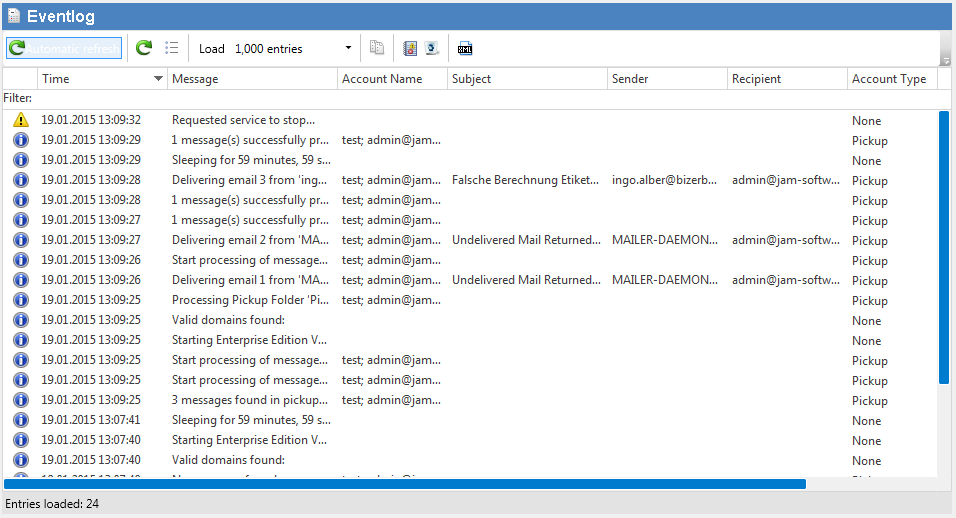
Automatic refresh |
Toggle this button to enable/disable automatic refreshing of the log view. |
||
|
Click this button to refresh the log view. |
||
Filter |
Enter text to filter the events displayed in the Eventlog. |
||
Open Eventlog Viewer |
Opens the Windows Eventlog Viewer MMC where you can adjust the size of the log and let it keep more entries that way. |
||
Copy |
Copies all selected log entries to the clipboard. |
||
Delete log |
Deletes all log entries. - Clears the log. |
||
Load X entries |
Sets the number of entries to be loaded. |
||
Export as XML |
Exports the total filtered entries to an XML file. |
||
Load saved XML log |
Loads a previous saved log file. |
.