Selecting the Spam filter element of the Navigation Pane opens the spam filter configuration form. The following settings may be applied:
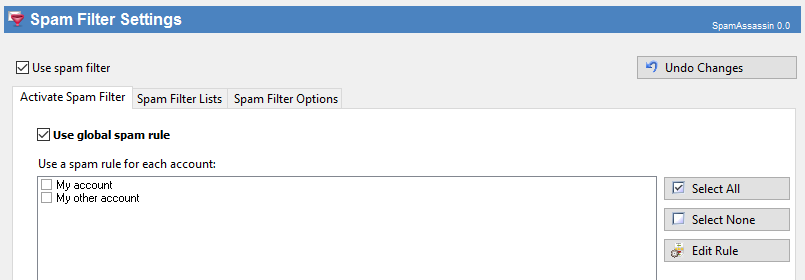
Activate Spam Filter:
Global Spam Rule |
Activates a global spam rule which will be applied to every account. |
Spam Filter List |
Enables / disables the spam filters for every account. If an account has no spam filter and you check this account a standard spam rule will be created. |
Select All /Select None |
These buttons will select / unselect all accounts. It is the easiest way to disable the spam filter for all accounts. |
Edit rule |
Edits a selected spam rule. Note that if you deselect the spam condition your rule will no longer be visible in the spam filter list. If there is more than one spam rule in the selected account then you can edit the first spam rule here. |
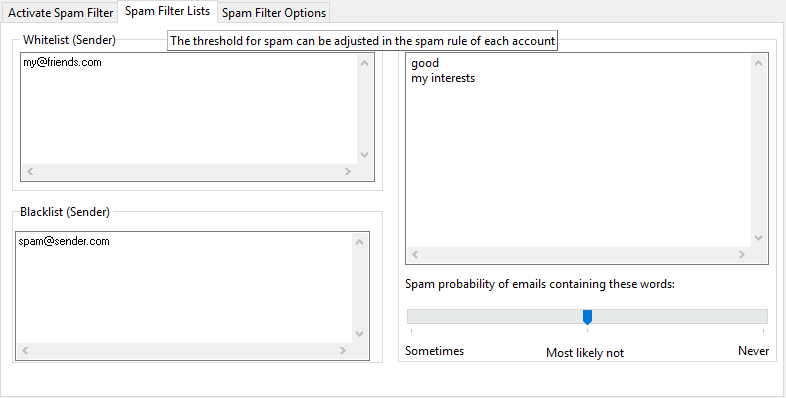
Spam Filter Lists:
Blacklist for sender |
Enter all email addresses from which you usually receive spam. (It is more likely that the spam filter will declare a message as spam if it comes from one of those addresses) |
Whitelist for sender |
Enter all email addresses from which you usually recieve ham (no spam). (It is less likely that the spam filter will declare a message as spam if it comes from one of those addresses) |
![]() Please note: You can also add parts of addresses like ' *@domain.com '. This means 'use any address of this domain'
Please note: You can also add parts of addresses like ' *@domain.com '. This means 'use any address of this domain'
Whitelist for words |
Enter words or phrases spam usually does not contain. These words can be company names or products and so on. If a message includes words from the whitelist it is less likely to be rated as spam. |
Rating |
Rate your words here and define how often these words are used in spam. |
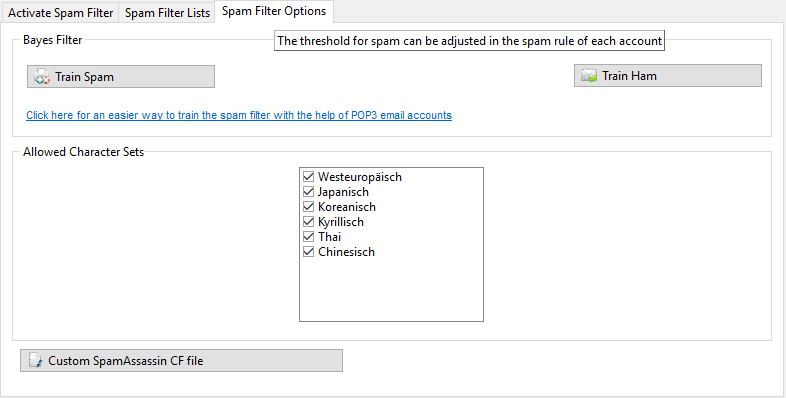
Spam Filter Options:
Train Spam/Ham |
Use these buttons to manually train the spam filter with mail on your hard disk. This can improve the result of the Spam filter. The mail must be stored in Text MIME format (like Outlook Express stores them). |
Allowed character sets |
Specifies allowed character sets in mail messages (on the left) used in mail messages (on the right). If none or all items are selected all character sets are allowed. |
Custom SpamAssassin CF file |
You can directly edit your own SpamAssassin configuration file here. Please note that we do not provide any support for this. Instructions and help settings are, for example, available here: http://wiki.apache.org/spamassassin/WritingRules |
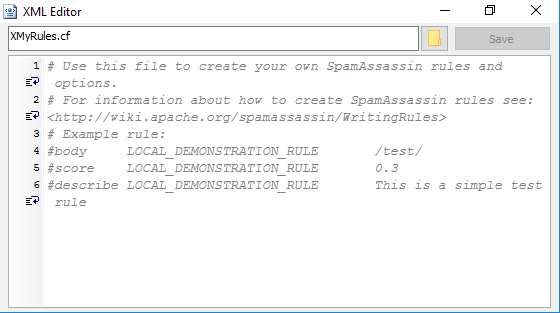
![]() If the Bayes filter is active it is recommended to decrease the threshold for Spam after some time.
If the Bayes filter is active it is recommended to decrease the threshold for Spam after some time.
![]() Please note that any changes you made will be applied only after pressing the 'Save settings' button.
Please note that any changes you made will be applied only after pressing the 'Save settings' button.
![]() You can edit a Spam filter rule like any other rule in the account form.
You can edit a Spam filter rule like any other rule in the account form.
![]() Please note that even with a rating of "...never Spam." all incoming mails will be tested by SpamAssassin and can in extreme cases be marked as spam.
Please note that even with a rating of "...never Spam." all incoming mails will be tested by SpamAssassin and can in extreme cases be marked as spam.