Since version 5.4, it has been possible to easily back up and restore the database from a previously backed up status. To do this, you will find the commands "Backup database" and "Restore database" in the "File" menu.
The database (which is essential for operating the software) is a Microsoft Access database file. It is created automatically during installation. The accounts set up, the bookings made including mandates and also the column assignments of imported data sources (Excel table, databases) are saved in the database.
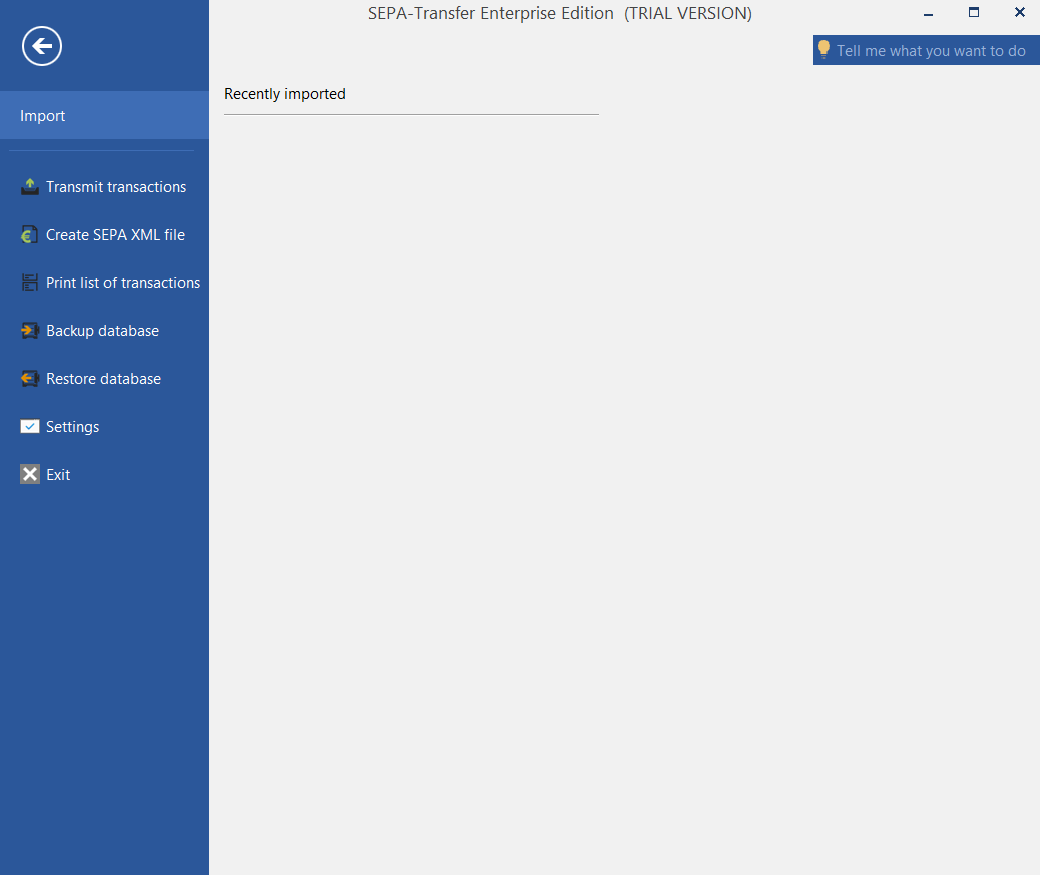
Backing up the database
To save the database, click on "Save database" in the "File" menu. A dialog box appears informing you that the connection must be closed temporarily. After confirming, a dialog box appears in which you can select the storage location for the copy of the current database file. After you have done this and confirmed with "OK", the copy is created and a final message is displayed. The program then returns to normal operation.
Restoring the database
To restore an earlier version of the database, use the "Restore database" command in the "File" menu. A message appears informing you that all data will be lost if it has not been backed up. After confirming, a dialog opens in which you can select the database file. After selecting and confirming with "OK", the old database file will be replaced by the new one. The current databases will be overwritten! Finally, a status message is displayed. The program then returns to normal operation using the restored database file.