What is DataCentral?¶
SpaceObServer DataCentral is a product from our server portfolio, which allows a wide range of functionality for storage management and reporting.
DataCentral continuously collects metadata and indexes file content from selected storage systems. The index is then stored on your premises.
This central index can serve UltraSearch as a search index, as visualized below:
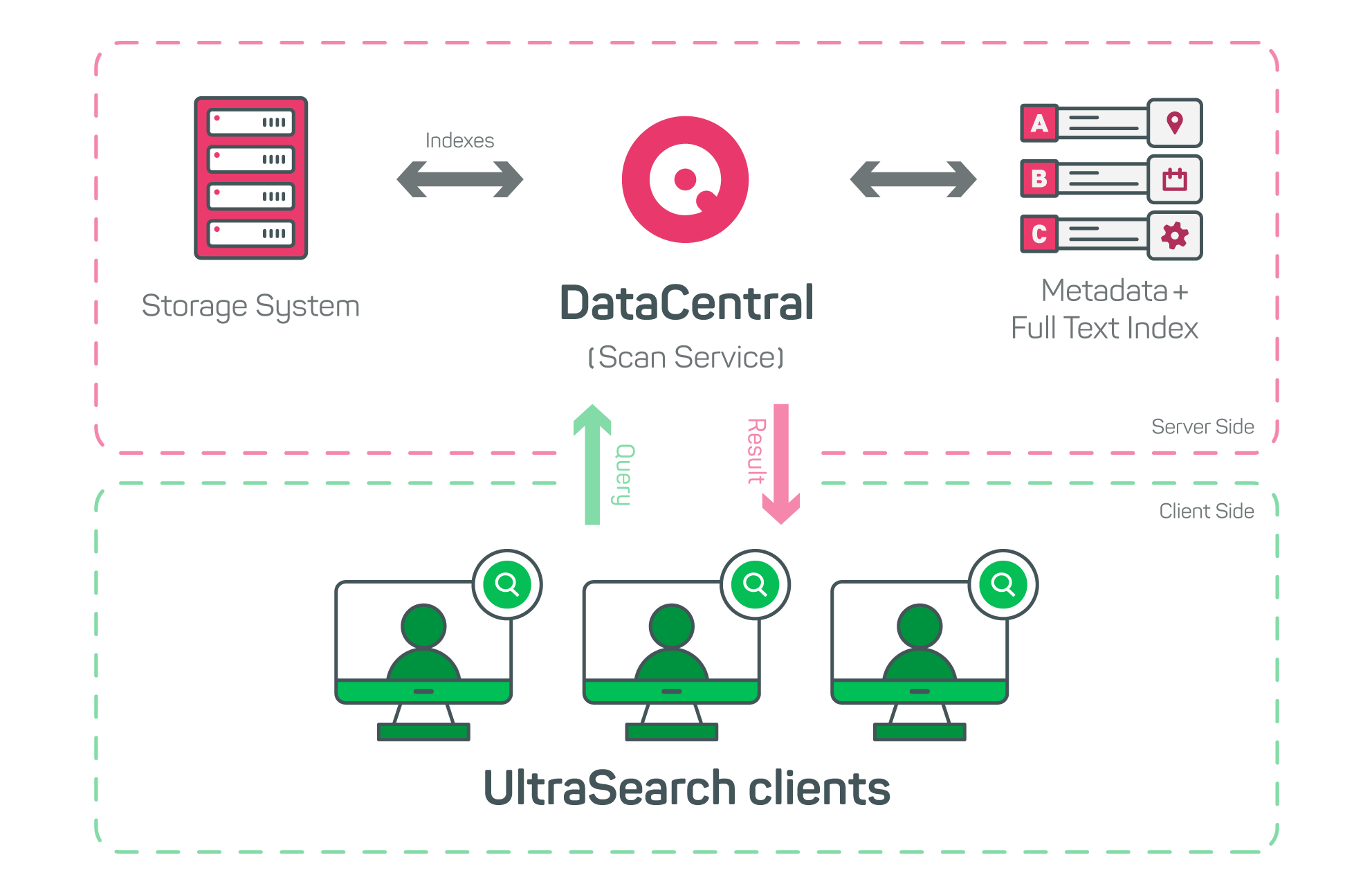
You can find more information about SpaceObServer and its editions on our website.
Everything Important at a Glance¶
Below we give you a brief overview of everything you need to know about system requirements, installation, configuration and more. This will show you at a glance what is important when setting up SpaceObServer DataCentral.
System Requirements for DataCentral¶
Database server must be powerful; has a decisive influence on performance.
Hardware: At least 8 GB free RAM, quad-core processor; the better the hardware, the faster the indexing
Software: Windows from version 10, Windows Server from version 2016.
Network: Gigabit Ethernet, certain ports (e.g. 1433 for SQL Server) must be open.
Database: Microsoft SQL Server from version 2012.
Installation of DataCentral¶
Preparation: Appropriate access rights to database required.
Setup steps: Run the SpaceObServer setup and choose to use DataCentral / activate the central index server.
Account: Definition of the Windows account for the scan and indexing services; ideally a dedicated account.
Database: Set up a connection to an empty MS SQL Server database at the first start.
Configuration of DataCentral¶
Database connection: Enter database type, server name and authentication and test connection.
First indexing: Define the storage system to be scanned via SpaceObServer, activate the “Create fulltext index” checkbox and wait for a scan to complete.
Integration in UltraSearch¶
DataCentral connection: Manually connect with a DataCentral service via UltraSearch options.
Roll-out: Use the UltraSearch setup with command line switches for automated roll-out.
Certificates: Configure trusted certificate for communication with DataCentral.
Maintenance and Troubleshooting¶
Troubleshooting: Use our knowledgebase in case of unusual or unexpected behavior.
Checking your configuration: Monitor progress and possible errors during the scan.
Problem solvers: Instructions for rectifying common errors in chapter Troubleshooting.