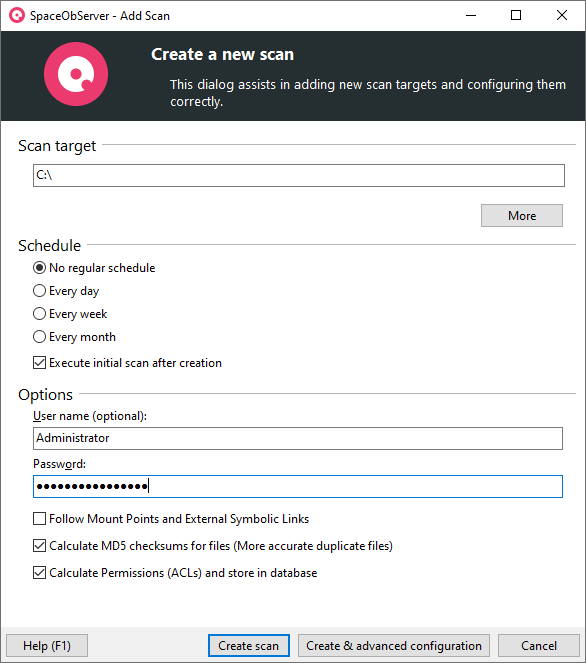This dialog assists adding new scans to SpaceObServer.
Scan target
You can enter the file system path or URL you intended to scan directly into the edit field here.
Use the "More" button to configure the scan target in a more user friendly way. See: "Scan Target"
Schdule
Every day |
Chose to configure execution of update scans for this share in a daily interval. |
Every week |
Chose to configure execution of update scans for this share in a weekly interval. |
Every month |
Chose to configure execution of update scans for this share in a monthly interval. |
Execute initial scan after creation |
Activate this option to process the first scan immediately after the creation. |
Options
Create fulltext index |
Activate this Option, to create a fulltext index that can be used by a connected UltraSearch for a content search. Note: This option increases the workload on your system during the index operation, which is normally performed after a scan. |
Calculate MD5 checksums for files |
Activate this option if you want to use the MD5 checksum of files content as indicator to identify "Duplicate Files". Note: The calculation of the MD5 checksums is done by the SpaceObServer scan service, when there is no scan job to execute. You do not need to perform an update scan after activating this option. |
Calculate Permissions (ACLs) and store in database |
Activate this Option, to store the permissions based on the Active Control List in the database. |
Follow Mount Points and External Symbolic Links |
This option is relevant for NTFS drives only. You can decide if a scan should follow symbolic links and mount points within the selected directory branch (See NTFS Mount Points for additional information). |
(SSH) Server Port |
The port used for the SSH protocol on this server. Default SSH port is 22. |
(Exchange) Include Organizational Units of Active Directory as own level |
Includes Organizational Units (OU) of the Active Directory as own level in the directory tree of the Exchange scan. |
(Exchange) Anonymous email subjects |
Prevents showing subjects of emails in plain text as element names. |
User name/(S3) Access key |
The name of the user account in which context the scan should be excuted. Note: For Windows file system scans this setting is optional and need to include the domain of the user if present (syntax: "<domain>\<user>"). |
Password/(S3) Secret Access key |
The password of the user account. |
Note:
You can easily add multiple scans at once via the OLE Automation. Further information can be found here.