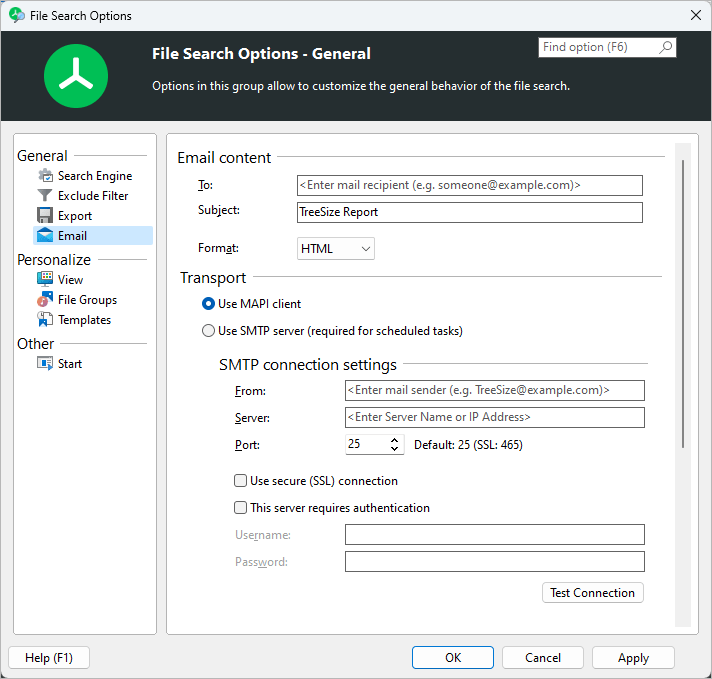
Configure email settings for TreeSize File Search.
Email content |
||||||||||||
To The email address the report will be sent to. |
||||||||||||
Subject The subject of the email. Supports environment variables such as %DATE%, %TIME% or %USERNAME%. |
||||||||||||
Format Choose an email format here. |
||||||||||||
Transport |
||||||||||||
Use MAPI client If this setting is checked, TreeSize will use the local MAPI client (for example Microsoft Outlook) for sending mails. |
||||||||||||
Use SMTP server TreeSize will use the specified SMTP server to send email reports. Please make sure to test the connection settings before applying the current options. |
||||||||||||
|
||||||||||||
Email body |
||||||||||||
Include results in mail bodyResults will be added to the body of the email. NOTE: For very bigger reports, this can lead to very large mails, which can take a very long time to open in mail clients, or even exceed mail server limitations. |
||||||||||||
Attach a report with the resultsAdds the result report as attachment to the email. This fixes the problem of very large emails that can occur with the other option. |
||||||||||||
Exported lists |
||||||||||||
Active list / all lists Select which search result lists shall be included in the email : only the currently active search types or all search types. |
||||||||||||
Exported elements |
||||||||||||
Checked items / all items in the list Select here, if you want to have just the checked/marked result list entries or all entries from the result list included in the email report. |