Directory Tree¶
Use these options to customize the appearance of the Directory Tree of TreeSize.
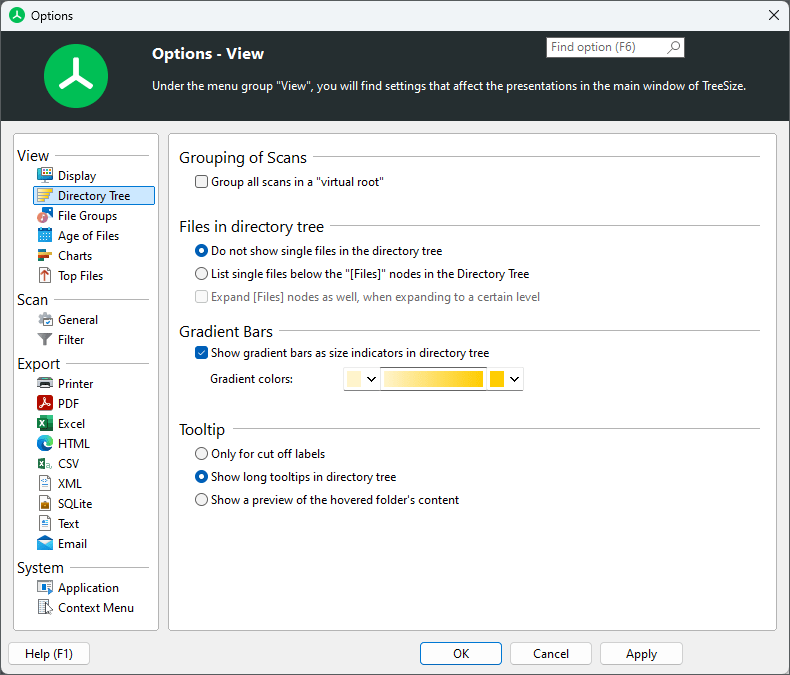
Grouping of Scans¶
Group all scans in a virtual root¶
Group scans under a virtual root folder showing summarized values for all scans that are part of this group.
Files in Directory Tree¶
Do not show single files in the Directory Tree¶
If this options is activated, files will grouped into a special node with the name “[Files]”. This improves browsing of the directory tree, since you won’t have to bother with individual files on each folder level.
Show single files in directory tree¶
If this option is activated, the directory tree will list single files.
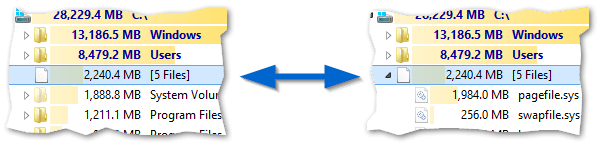
Gradient Bars¶
Show gradient bars as size indicators in directory tree¶
If this option is active, a gradient bar is shown in the background of every folder in the directory tree that indicates the size of the folder in relation to the entire scanned file system tree. Use the color picker below to define a custom color gradient.
Tooltip¶
Only for cut off labels¶
Typically no tooltip is shown. In case the text does not entirely fit into a label, the full test will be shown as tooltip.
Show long tooltips in directory tree¶
If this option is active, a tooltip window with detailed information will be shown if the mouse cursor hovers over a folder for a while. This is useful if you want to take a look at detailed information of a folder without switching to the “Details” view,
Show a preview of the hovered folder’s contents¶
Allows you to peek into a folder without actually expanding the folder in the directory tree.