To retrieve your account balance and the latest transactions from your bank using SEPA-Transfer, click on "Retrieve transactions / balance" in the "Import / Export" tab. To use this function, you must have previously set up your account in the online banking settings.

When using this function, you will be asked for authentication - in most cases this is by entering your PIN. The transactions are then saved in the local database of SEPA-Transfer and displayed in the overview together with your current account balance. If your bank does not support the retrieval of transactions via online banking, only the current account balance will be displayed.
If you are looking for a specific amount, recipient or purpose, you can filter the transactions displayed by entering the text you are looking for in the field above the table. You can use the date selection to choose a period of time the transactions were executed in.
The area at the center top shows how the balance changed during the selected time period.
To retrieve the transactions from your bank again, please click on "Refresh".
You can export the transaction table as an Excel, CSV or PDF file using the "Export" button and via the "Print" button, you can print the account activities.
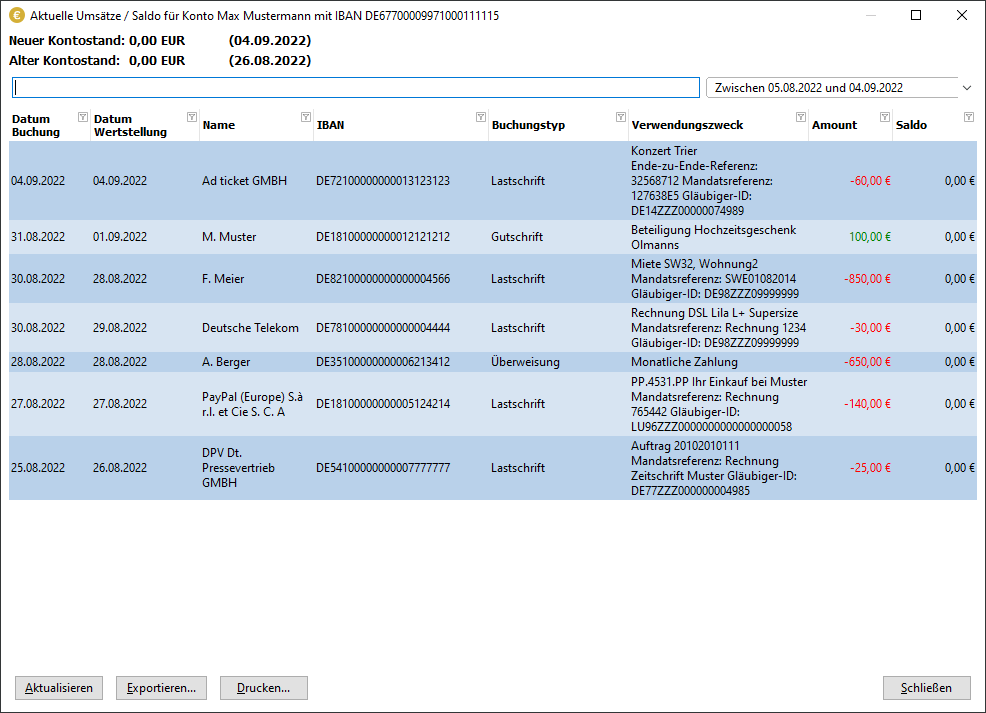
Using the “Send back” and “Repeat” buttons, you can create new transactions for one or more selected account activities. These transactions can then be edited in the main window.
•If you execute a transaction created with the “Send back” button, it "undoes the original transaction" and the money is transferred back.
•If you execute a transaction created with the “Repeat” button, the same amount is sent again.
These buttons are typically only active for transactions that are incoming or self-initiated transfers, and only when the bank can retrieve the counterparty’s IBAN.
In the online banking settings, you can activate the option "Update account transactions after online banking transfer" to automatically retrieve the current transactions each time you transfer bookings.
Column filter
The data displayed in the turnover display can be limited using filters on the columns, similar to Excel. To do this, click on the small filter symbol within the column header.
You can use the "Reset filter" button that then appears to undo these restrictions.