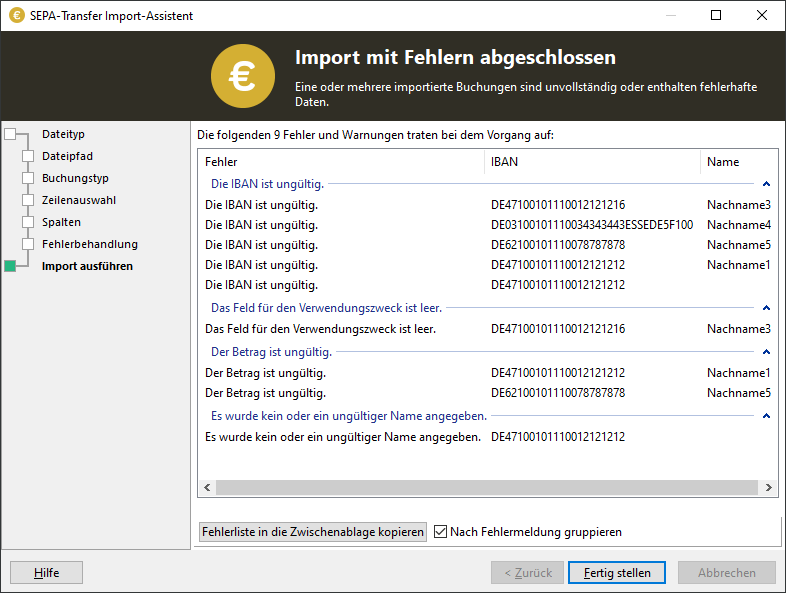Note: |
|---|
Some of the features mentioned here are only available in the Enterprise Edition. Here you will find a detailed comparison of the Small Business Edition and the Enterprise Edition. |
You can open the import wizard for Excel, CSV and Access files via the "Import data" button. The import wizard for databases opens via "Import database". In both cases, you must make similar settings in the wizard.
Database connection
The wizards differ only in the selection of the data source. You can select Excel, CSV and Access files directly in a file selection window. You configure the import of databases via the Windows data link properties dialog.
If you would like to import bookings from an SQL server, for example, you will need the address of the server and, if necessary, access data. The option "Allow saving of password" must be activated if a password is required.
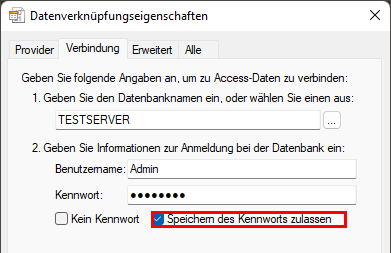
To import password-protected Access files, select "Microsoft Office [x.x] Access Database Engine OLE DB Provider" as the provider. If no such provider is installed, you can install it as described here. If the import fails, leave the "Password" field empty and enter the password in the "All" tab as the value of the "Jet OLEDB:Database Password" variable instead. The "Allow saving of password" checkbox must also be checked in this case.
Column assignment
To import bookings from tables, you must specify which column of the table is to be assigned to which data field in SEPA Transfer. Ideally, the first line of your table should contain the names of the columns (e.g. IBAN, amount, purpose, ...). These titles are offered for selection in the form for each field. Alternatively, you can choose not to import a data field or to use a default value that should be identical for all postings. You can enter the default value on the next page of the wizard.
Below the form, you will see a preview of the file to be imported. The first line of the preview in bold contains the column titles that you can select in the form. If the titles of your columns are not in the first line, you can set up the line from which the file is to be imported on the previous page of the wizard.
If your columns are named with common identifiers, SEPA Transfer will make most of the settings automatically. You can read below which column titles are recognized by SEPA Transfer .
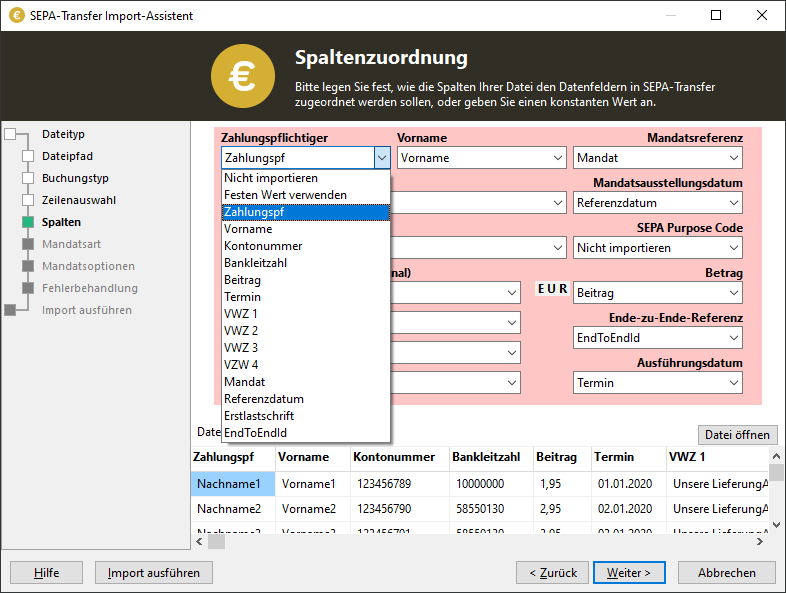
First direct debit date (only relevant for SEPA accounts when importing direct debits)
To import subsequent direct debits instead of first direct debits, select the "Multiple direct debits" option on the "Mandate type" page and assign a suitable column in your table to the "First direct debit date" data field on the "Column assignment" page. Alternatively, you can select "Use default value" and select a date in the past on the following page of the wizard.
If you import multiple direct debits from debtors for whom first mandates have already been used and saved in SEPA Transfer, the direct debits will also be imported as subsequent direct debits.
When importing single direct debits, you should not assign anything to the "First direct debit date" data field ("Do not import").
If you do not provide a mandate reference, SEPA Transfer will create a mandate with an automatically generated reference in order to be able to import valid direct debits. Please note that the mandate reference must be communicated to the debtor before the first collection of a direct debit.
From version 3.0 of the SEPA standard, multiple direct debits are always imported as subsequent direct debits, as first direct debits should no longer be used from this version onwards. The SEPA version can be configured in the settings.
Intelligent column recognition
These column names are recognized by SEPA Transfer and assigned as follows:
Data field |
Automatically assigned title |
|---|---|
Recipient, |
Name, recipient, surname, debtor, account holder, holder |
First name |
First name |
IBAN |
IBAN of the account |
Account address |
Optional. The address associated with the IBAN |
Amount |
Amount, contribution |
Date |
Date, deadline, time |
Purpose |
Intended use, user, VWZ, purpose |
Mandate reference |
Mandate, reference, mandate reference ("SEPA-" or "SEPA " can be prefixed in each case) |
Mandate issue date |
Mandate date, mandate issue date, reference date ("SEPA-" or "SEPA " can be prefixed in each case) |
First direct debit date |
First direct debit, first direct debit date, first direct debit date ("SEPA-" or "SEPA " can be prefixed in each case) |
Transaction ID |
End-to-end reference, EndToEndId, transaction identification, transaction identification number, transaction ID, transaction ID |
Errors during the import
If errors or warnings occur during the import, these are logged and then displayed in a list. If a booking contains more than one error, several entries are displayed in the error list. These do not necessarily have to be logged directly below each other. Some errors in the imported data are automatically corrected by SEPA Transfer. This applies, for example, to invalid characters in the purpose of use. After closing the wizard, the incorrect postings are highlighted in the list of open postings with corresponding symbols.