Note: |
|---|
Some of the features mentioned here are only available in the Enterprise Edition. Here you will find a detailed comparison of the Small Business Edition and the Enterprise Edition. |
With SEPA Transfer you can import bookings from various file types. Click on one of the buttons in the "Import / Export" menu in the "Import" group to start the import wizard.
The "Import Wizard" button opens the import wizard and allows you to select the file type to be imported. If you already know what type of file you want to import, you can use one of the other buttons in the "Import" group. This will take you directly to the relevant part of the wizard for this file type.

Supported file types and data sources
•SEPA
•DTA
•Excel files
•CSV (tabular text files)
•Access (ACCDB files can only be imported if Office 2007 or higher is installed. MDB files can always be imported).
•Other databases (any ADO sources)
Quick import
To re-import files imported in the past, click on the lower areas of the buttons when there is a small triangle pointing downwards. The import wizard then opens with a summary of the import settings, allowing you to re-import files that have already been imported in a matter of seconds. This function is useful, for example, if you import the same file with different bookings every month.
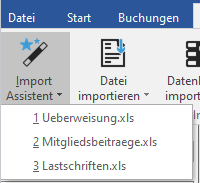
Advanced: Save import settings for the command line import
If you want to import a file supported by SEPA Transfer via the command line, you can save all previously defined settings in an XML file at the end of the import wizard. This file can then be read in via the command line to import the file or database previously specified in the import wizard. To call up the dialog for saving the import settings, please press the key combination Ctrl+S on the last page of the wizard. To avoid errors when using this file for a command line import, the file with the import settings should not be changed afterwards. How to carry out a command line import with this file is described in the Command line chapter.
This type of command line import supplements the previous command line switches for importing files. The advantage over the previous command line switches is that all import settings can be specified via the command line. The disadvantage, however, is that the import settings defined in the file are not as easy to keep track of as when using individual command line switches.
Please note the following:
•When importing from databases, the saved import settings contain any specified database password in plain text. The same applies to password-protected Excel files.
•As a rule, files created on one PC with import settings cannot be transferred to another PC, as the path to the file stored in the import settings on the second PC is probably different or does not exist.
•The account to be used for the import is stored in the import settings in the saved file. When importing via the command line, SEPA Transfer will always import the file specified in the import settings into this account, even if you have previously selected a different account via the command line.