To convert DTA direct debits to SEPA direct debits, you should read the chapter on converting DTA to SEPA.
To be able to use SEPA direct debits, you must check "Activate direct debits" in the "Direct debits" menu item in the settings dialog and select a SEPA direct debit type. At the same time, you must provide the corresponding account with your SEPA creditor identification number and address. This is mandatory.
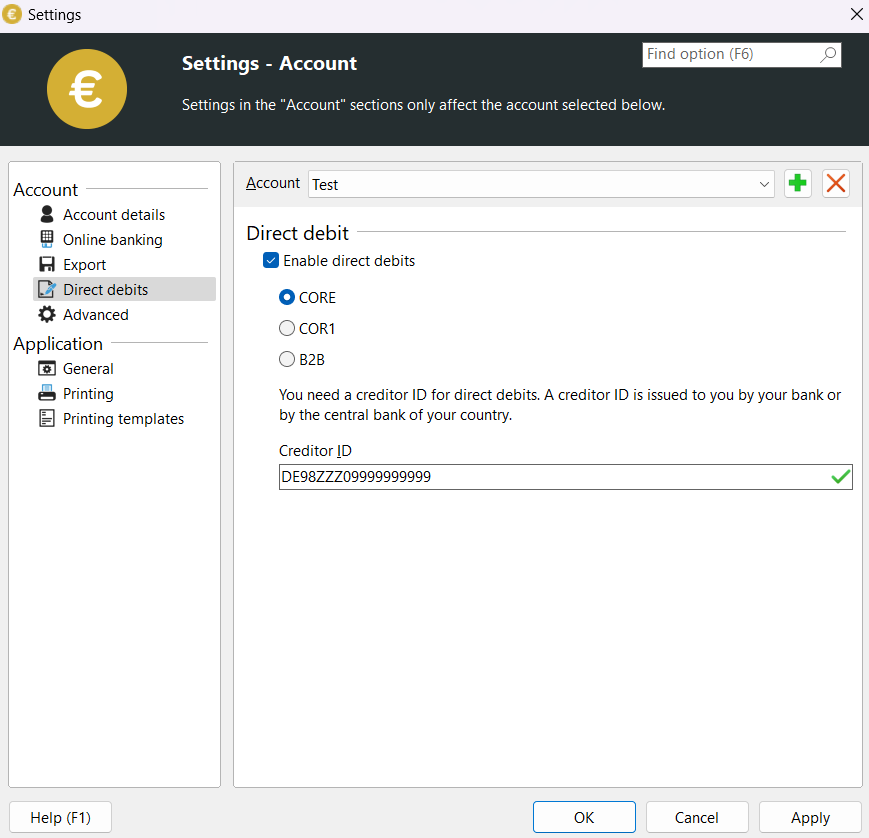
Settings for the use of SEPA direct debits
As soon as you have done this and closed the settings, the main window will be expanded to include new input fields.
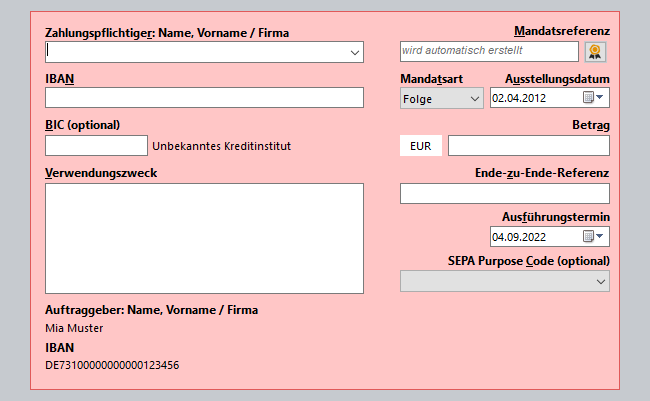
Extended main window with SEPA direct debit fields
Input fields specifically for direct debits
Mandate reference
This field contains a character string that uniquely identifies a mandate (see SEPA mandate). If you now create a new direct debit and click in the "SEPA mandate reference" field, SEPA-Transfer first tries to find an existing multiple mandate for the account (IBAN). If none is found, SEPA-Transfer generates the mandate reference.
Issue date
This is the date on which the SEPA transaction was issued. As a rule, this is the current date.
Mandate type
The type of mandate can be specified here. There are three different types of mandates: Single mandates, initial mandates and mandates for recurring direct debits. As of SEPA standard version 3.0, the initial mandate is no longer available. Instead, a mandate for recurring direct debits must be used. The type of SEPA mandate affects the lead times (see SEPA Core Direct Debits and SEPA B2B Direct Debits).
If the combo box is set to "First" or "Subsequent", the newly created mandate is created as a multiple mandate. The created mandate is saved immediately and - if it is a multiple mandate - is available for further direct debits from the same account. If a newly created mandate is marked as a mandate for recurring direct debits, it is saved as such and the current date is set in the "First direct debit" field.
This combo box can also be used to change the type of an existing mandate. If, for example, a direct debit with a multiple mandate - with which transactions have already been carried out - is open, the type will be set to "Sequence" in the combo box. If you now change the setting in the combo box and complete the transaction, the type of mandate is changed in the data storage.
The change of the mandate type can be transferred from any form to any other form, typically the first debit note date is affected.
Original type |
New type |
Special features |
Single |
First |
Date of first direct debit initially remains blank |
Single |
Subsequent |
Date of first direct debit is set to current date |
First |
Single |
Date First direct debit is deleted (individual mandates have no first direct debit) |
First |
subsequent |
First direct debit date is set to current date |
Follow-up |
Single |
Date of first direct debit is deleted (individual mandates have no first direct debit) |
Consequence |
First |
First direct debit date initially remains blank |
Overview table regarding conversion of mandate type.
When an EC card is read in via chip card readerTo the ***, the national account data of the card is automatically converted into an IBAN (if it is a German card) and the mandate is automatically created as an individual mandate (as payments with a card are often one-off transactions).
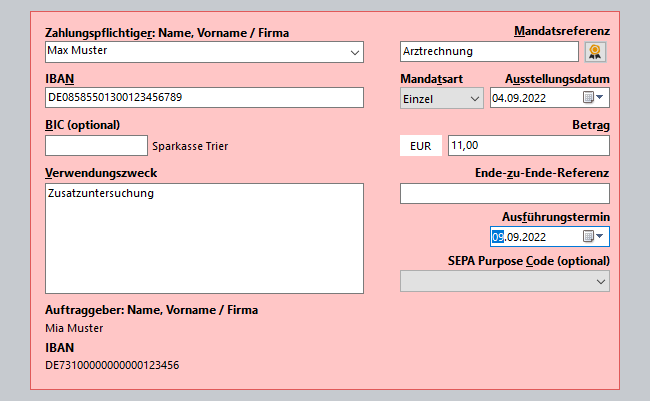
Please note the lead times for SEPA direct debits
Execution date
Please note that a lead time must be observed for SEPA direct debits. For detailed information on the lead times, see SEPA Core Direct Debits and SEPA B2B Direct Debits.
For newly created direct debits,SEPA-Transfer automatically sets the field to a date that complies with the minimum lead time.
Entering addresses
Under certain circumstances, the address of the debtor must be entered due to the EU money transfer regulation. In such cases, SEPA Transfer will inform you of this when you save the direct debit. The "Enter address" button also appears in the "Edit" tab.
Printing SEPA direct debit mandates
To print mandates for your direct debits, you can use the "Print direct debit mandate" button in the "Import / Export" tab. Alternatively, you can click on the arrow under the button to select further options for printing mandates. The following options are available to you:
•"Print direct debit mandate" - prints a mandate for all selected direct debits
•"Print individual direct debit mandate" - prints a mandate for the last direct debit selected
•"Print all direct debit mandates" - prints a mandate for all open direct debits, regardless of the current selection