Options¶
You can specify further options for the scan and the exported results here.
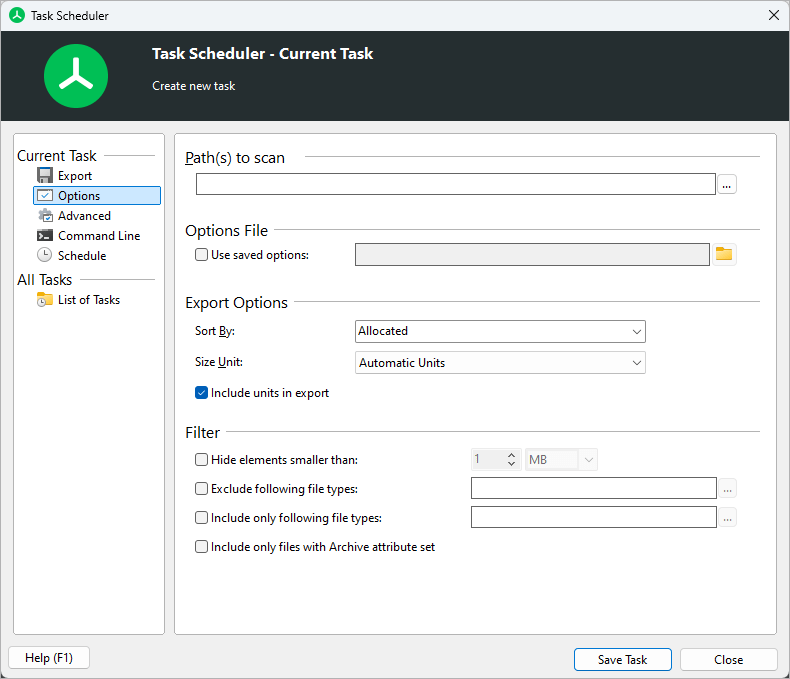
General Options¶
Path(s) to scan¶
Enter the path or multiple paths to be scanned here.
Note
Multiple paths have to be quoted using double quotes (”) and have to be separated by a blank.
Options file¶
Use this option to apply previously exported user settings to the current operation.
User settings of the main application can be exported using “File > Options > Export”; settings of the TreeSize File Search can be exported through “File > Save search options”.
Export Options¶
Sort By¶
Choose a column to sort the export reports by. Select “Last used in user interface” to use the sort column that was configured when TreeSize was used the last time.
In addition to the list of columns that are selectable, you can also manually enter the name of any other column, such as “Owner”, by using the free text input.
Size Unit¶
Specify the unit size values will be displayed in. Select “Last used in user interface” to use the size unit configured when TreeSize was used the last time.
Include units in export¶
If this option is check-marked, units of measurement like “KB”, “MB”, or “%” will be included in the exported data. Uncheck this option if you would like plain number values to be exported. Without units, the thousands separators will also be omitted, thus simplifying further processing of the exported data.
Expand¶
Specify how many levels in the directory tree will be expanded after scanning. If you select “Full”, all folders will be expanded. Select a specific directory level to limit a report to the most relevant information only and thereby also limit the size of the report.
Filter¶
Include single files¶
Activate this option to ensure that single files are included in exports of this scheduled scan.
Hide elements smaller than¶
Defines a minimum size for small files and folders. Only elements that exceed this value will be shown in the export.
Exclude following file types¶
Specify patterns for files and folders to be excluded from a scan.
Include only following file types¶
Enter a file pattern filter here. Only files matching certain patterns (e.g. .MP3 or .DOC) will be included in the scan.
Include only files with archive attribute set¶
This option will include only files in the scans for which the Windows archive bit was set. This option can be very useful if you want to calculate the size of a backup based on the Windows archive bit for a certain directory.