Here you can set global options for the "SpaceObServer scan service".
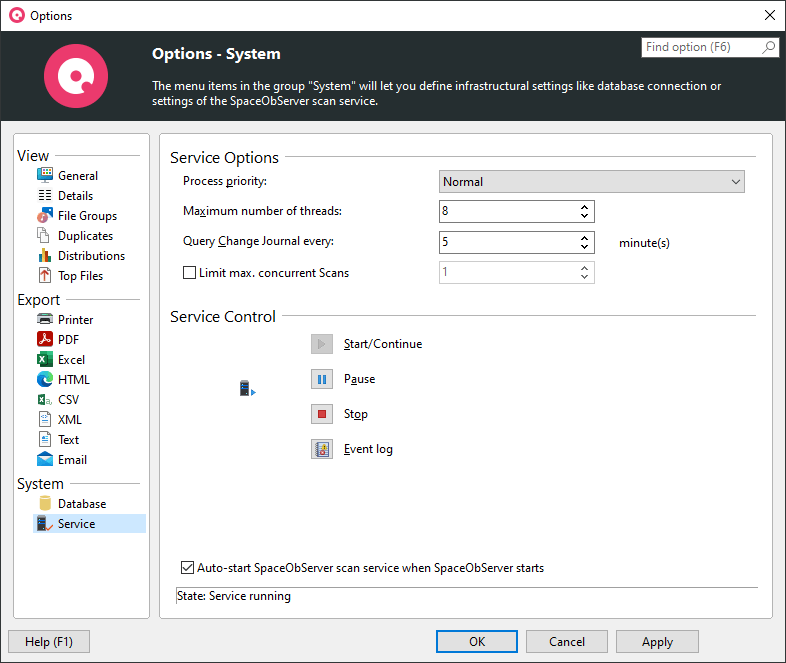
Service Options |
You can set the priority level of SpaceObServer, the scan and change journal threads, here. |
Process priority:Determines the priority of the scan threads. |
Maximum number of threads:SpaceObServer automatically adjusts the number of threads to the CPU usage. This option lets you define the maximum number of threads that will be started for a scan. If the system load is high, fewer than the maximum number of threads may be started. |
Query Change Journal every x Minute(s):You can customize the request interval for new entries in the NTFS Change Journals (See NTFS Drives) here. The smaller the interval the more up-to-date are your file system information. Note: Only useful when you activated NTFS Change Journals. |
Limit max. concurrent Scans:Activate this option and enter a value between 1 and 100 in the spinner right beside this checkbox, in case you want to limit the number of maximum concurrently executed scans of this instance of SpaceObServer. Note: Setting this value to 1 will ensure that scans executed by this instance of SpaceObServer will be executed sequentially. |
Service Control |
Start/ContinueStarts the SpaceObServer scan service if the service has been stopped or paused. |
PausePauses the SpaceObServer scan service. |
StopStops the SpaceObServer scan service. |
Event logOpens the Windows event log and displays the logs for SpaceObServer and the SpaceObServer scan service. |