Email¶
Configure email settings for TreeSize.
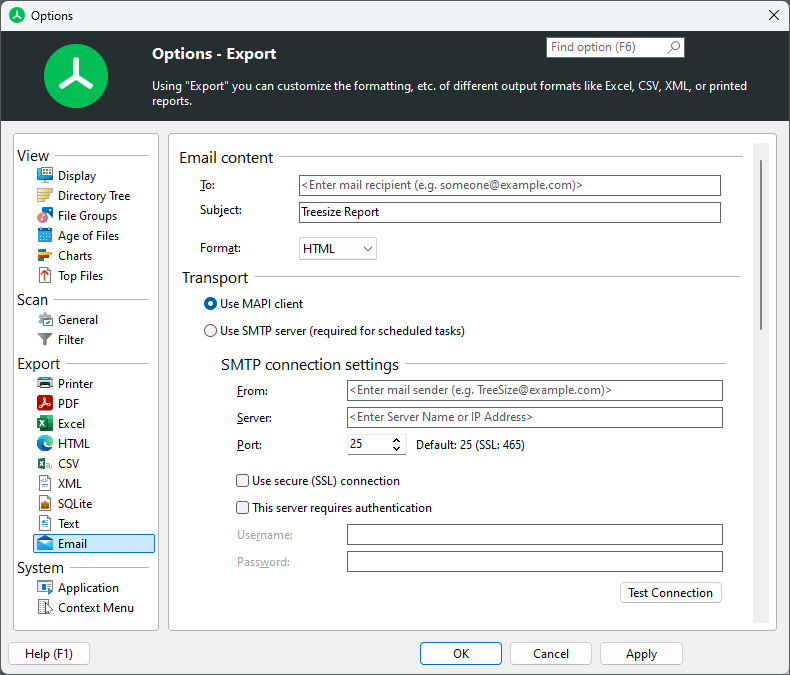
Email content¶
To¶
The email address the report will be sent to.
Subject¶
The subject of the email. Supports environment variables such as %DATE%, %TIME% or %USERNAME%.
Format¶
Choose an email format here.
Transport¶
Use MAPI client¶
If this setting is checked, TreeSize will use the local MAPI client (for example Microsoft Outlook) for sending mails.
Use SMTP server¶
TreeSize will use the specified SMTP server to send email reports. Please make sure to test the connection settings before applying the current options.
Note
You will have to enter valid SMTP settings in order to make use of email reports in scheduled scan or search tasks or all other kinds of automated starts (e.g. batch programs or command line calls) (Professional Edition only).
From¶
The email address that will be shown as the sender of the report.
Server¶
The name (DNS) or IP address of the machine hosting the SMTP service through which messages are to be sent.
Port¶
The port on which the SMTP service specified in the “Server” field is listening for connections.
Use secure (SSL) connection¶
Indicates that Secure Sockets Layer (SSL) should be used when sending messages via SMTP.
This server requires authentication¶
Select this option if SMTP service specified by the Server field requires authentication. Passwords will be encrypted before storing them in the TreeSize settings file.
Test Connection¶
Test the SMTP connection settings. This will send a test email to the email address specified in the “To” field.
Email body¶
Include results in mail body¶
Results will be added to the body of the email. NOTE: For very bigger reports, this can lead to very large mails, which can take a very long time to open in mail clients, or even exceed mail server limitations.
Attach a report with the results¶
Adds the result report as attachment to the email. This fixes the problem of very large emails that can occur with the other option.
Charts and lists to include¶
Configure the charts and lists that are added to the email export¶
Check all the different chart types and list types that shall be included in the report that is send via email.
Export Depth¶
Elements that are currently visible in the user interface¶
Only the expanded/visible parts of the Directory Tree will be exported.
Full directory tree¶
If this option is selected, the complete Directory Tree will be exported.
Elements up to directory level¶
Allows to restrict the amount of data that is exported to a certain level.
Elements larger than¶
Only elements that have a certain minimum size will be exported.
Exported Elements¶
Folders only¶
If this option is selected, only folders will be exported.
Folders and [Files] item¶
If this option is selected, single files will not be exported. Instead, their values such as “Size” and “Allocated” will be aggregated into a special node “[Files]”.
Folders and single files¶
If activated, single files will be exported as well. This may result in very large reports compared to exporting the files in a grouped view (see option above).
Exported Columns¶
Use the column list to specify which information shall be included in reports. A list of all available columns with their descriptions can be found here.
Use same columns as in details view¶
Activate this option if you want to use the same columns that are currently used in the details view.
Use custom column settings¶
This option allows for a fully customizable selection of columns for this particular export. You can change the size for each column individually.
Included information¶
Include summary information¶
Use this option to specify whether a short summary information, such as the title and date of the report, should be added to the exported file.
Include units in export¶
If this options is activated, units like “KB”, “MB”, or “%” will be included in the exported data. Uncheck this option, if you want to export plain values.
Size unit¶
The size unit that will be used for the export of Excel files. You can either select a specific unit from Byte to Terabyte, let TreeSize automatically determine the optimal unit, or use the same unit that was last used in the user interface.
Formatting (Expert mode)¶
Use bold text and colors for reports too¶
Applies color and formatting options, such as bold text for larger folders, to generated reports as well.
Format file and folder paths as¶
Chose in which way the paths of files and folders should be formatted in the Excel report. Paths can be formatted either as plain text or as hyperlinks.