Quick Access Toolbar¶
The Quick Access Toolbar is a customizable toolbar containing a set of commands that are independent of the currently displayed tab.
You can move the Quick Access Toolbar to one of the two possible locations, and you can add buttons representing commands to the Quick Access Toolbar.
Move the Quick Access Toolbar¶
The Quick Access Toolbar can be located in one of two places:
Upper-left corner, next to the TreeSize icon.
Below the Ribbon bar.
To switch the Quick Access Toolbar between those positions, click the small drop-down arrow and select “Show below the Ribbon” respectively “Show above the Ribbon”.
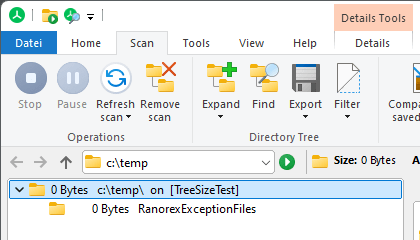
Add a command to the Quick Access Toolbar¶
You can add any command displayed in TreeSize to the Quick Access Toolbar.
On the Ribbon, click on the appropriate tab or group to display the command that you want to add to the Quick Access Toolbar.
Right-click the command, and then click “Add to Quick Access Toolbar” on the shortcut menu.
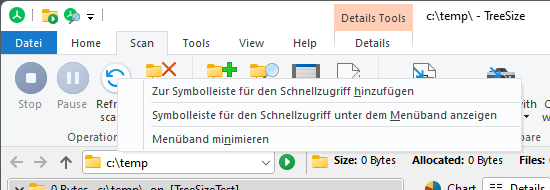
Note
You cannot split the Quick Access Toolbar to multiple lines.